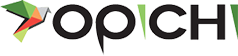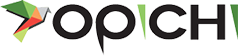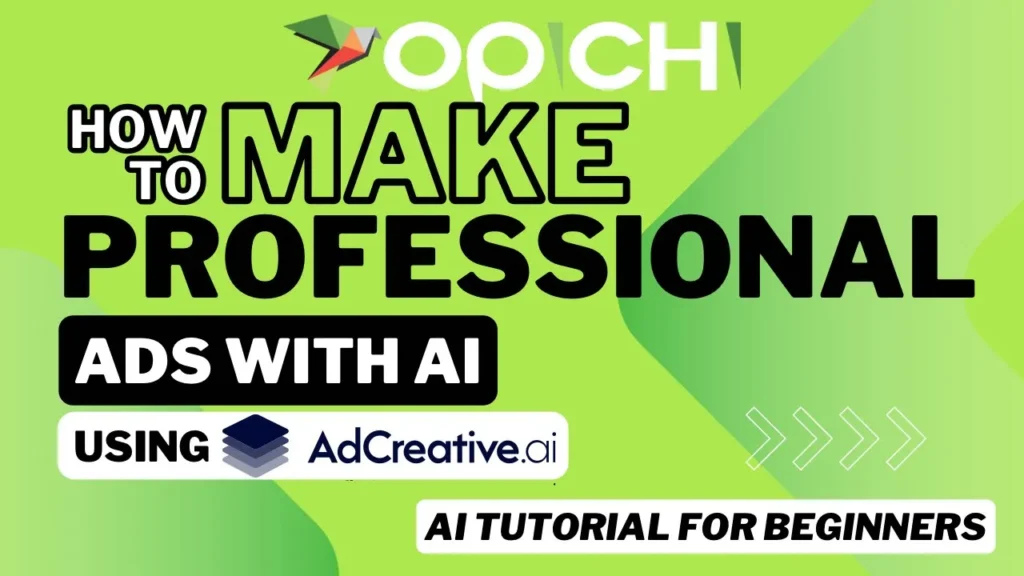What if your socks had AI and GPS so that you never, ever lost a sock again?
It sounds a bit out there, right? Well, that’s the imaginary product – let’s call it “Socks Niche” – I’m going to use as an example to show you how to create ads very quickly to test a campaign using AI.
Testing ad campaigns effectively often means generating multiple creatives quickly to see what resonates. Let me show you my favorite tool for doing that. Scroll to the end of this post to watch our YouTube AI Tutorial “How to Make Professional Ads With AI.”
So here’s the tool I use a lot for creating ad creatives specifically to test campaigns out.
Adcreative.ai makes it easy to generate a lot of creatives this way, test a campaign, and see how it goes.
We’ll go straight into the “ad creative section” and pick a square post format, as that’s the most common for testing purposes.
Here, we can build our creative. This platform might start with some generic company branding, but you can set up your own specific branding for each company or brand you’re creating ads for.
You have options: you can either generate everything with AI, inputting details about your product, or you can put your own content in and just have the AI clean it up or offer suggestions.
I often like to generate the text first to see if I like the AI’s ideas. Maybe 50-75% of the time, I end up writing my own headlines and copy, but I use the AI to try out different variations quickly.
For our example, I’ve put in our imaginary product, “Socks Niche,” with some information about its features (like GPS tracking!). Let’s see what the AI comes up with.
Next, we’ll put in a product image for our AI socks. We’ll just put the project name in (“Socks Niche”) so we can easily find and come back to it later. You can always come back and edit your ads, allowing you to just change headlines and regenerate, giving you a whole new set of ads to test.
It usually takes a minute or two for the tool to generate the ad creatives. Once it’s done, you’ll typically have dozens of different example ads based on your inputs.
Now, depending on your specific product image, you might sometimes need to upload an image that has more padding or space around the product itself. But generally speaking, you’ll find examples that nicely incorporate your entire product image.
You can get these examples very quickly – just click the ones you like to add them to your working list.
As you go through the generated list, you just click the ones you want. Once you find all the ones you really like, you can put them into a download folder.
What if there’s one that catches your eye, but maybe you want the text changed around or prefer a different layout? That’s really easy to do with this platform.
For example, one creative was great, but I thought reversing the text elements might work better. I edited this specific post with a quick input edit.
On this editing page, you can change the image, update the logo, and modify the text directly. This feature is excellent if you’ve already tested several images and found one that performs really well.
Now, you can iterate through different headlines using that same successful image. You can change the headline, download that version, change it again, download the next, and so on. This creates multiple variations where the only change is the headline or perhaps a punchline. This allows you to do really good variant testing – a true A/B test – without altering the visual design at all.
So, for an example, we swapped the text elements out so they displayed differently. We switched words around so the key feature is more highlighted. Now we can add this revised version to our download list as well.
Let’s say we have multiple creatives selected that we want to use. All you do is go up to the download option, and you can download all your selected ads. Then you have the image files ready to put wherever you run your ads.
You might also see options to push them out directly to different connected ad accounts. I don’t generally use this feature myself; I prefer to manually control my ad pushes. But, if you want that integration, you can often connect this tool directly to your ad platforms.
And that’s how you do it! Again, you can watch our YouTube tutorial below for visuals. It’s super easy. Definitely go try that tool out if you are making ads for your business.
Also, “Socks Niche” will be available for sale as soon as ChatGPT tells me how to comfortably embed GPS trackers into socks.